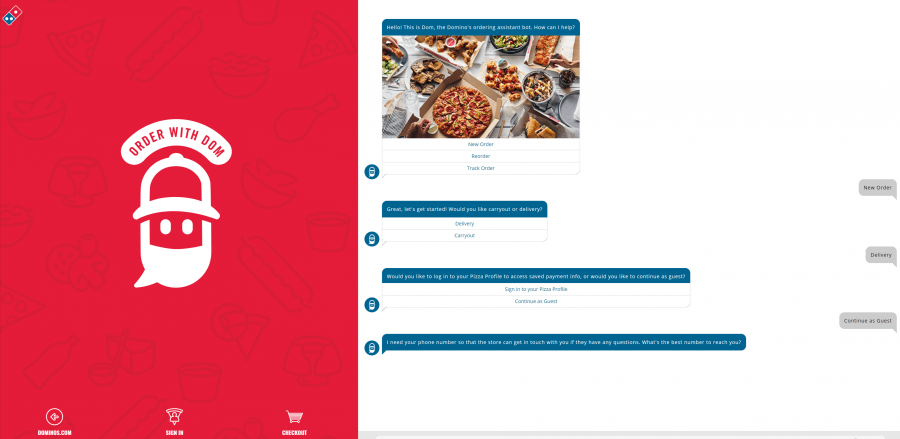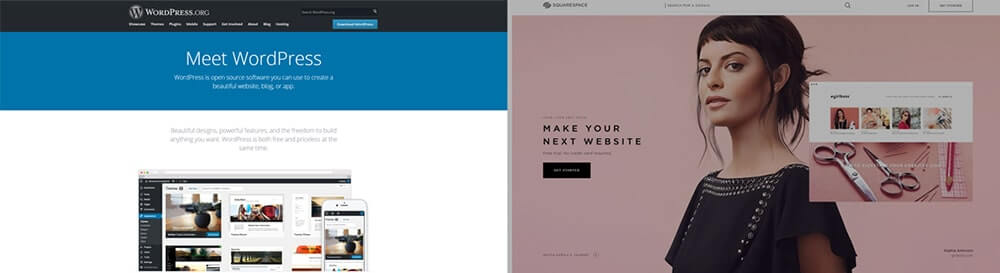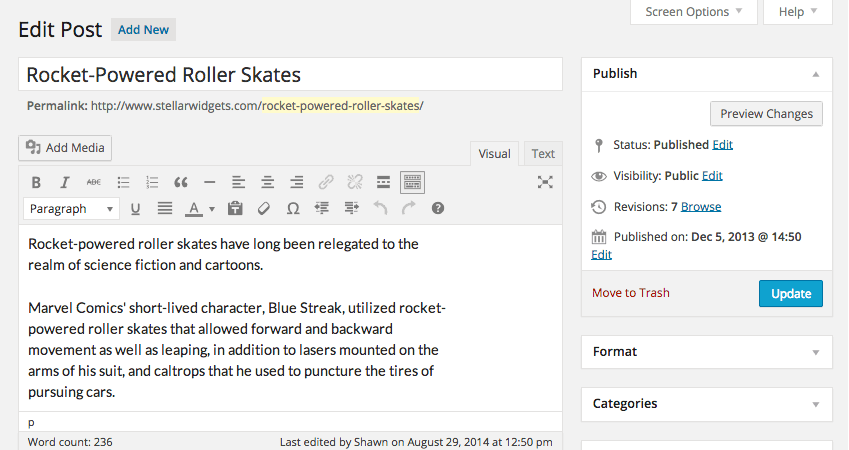Why You Should Hire a Professional to Maintain Your WordPress Website
Your website is an important asset for your business. It’s your online storefront, your way of connecting with potential customers or constituents, and a key part of your marketing and communications strategy. But even the best WordPress websites need regular maintenance to keep them running smoothly and securely.
If you want stability and performance from your WordPress website, it requires a commitment to routine maintenance. At its core, that entails logging into the WordPress dashboard every day to install available updates and troubleshoot conflicts. This may sound simple enough and you might be wondering why the best approach would be to just turn on the auto-update feature. Problem-solved, right?
While the process of maintaining a WordPress website has improved dramatically, it is still not entirely user-friendly. That’s because there are a lot of moving parts. A big part of site maintenance involves keeping legacy themes and plugins working. There are instances where an update to one critical plugin requires upgrading or even downgrading your version of PHP. It can also be difficult to figure out why theme and plugin conflicts are happening.
Here are just a few reasons why you should hire a professional to maintain your website:
- Security: Hackers are always looking for ways to exploit vulnerabilities in websites. A professional website maintenance company will keep your website up to date with the latest security patches and software updates, helping to protect your website from attack.
- Performance: A website that is slow or unresponsive can frustrate visitors and lead to lost sales. A professional website maintenance company can help to optimize your website for speed and performance, ensuring that your visitors have a positive experience.
- Content: A well-maintained website will always have fresh, informative content. A professional website maintenance company can help you to create and manage your website content, ensuring that it is always up-to-date and engaging.
- Backups: It’s important to have regular backups of your website in case of a disaster. A professional website maintenance company can help you to create and manage backups of your website, so that you can restore it quickly and easily in the event of a problem.
If you’re serious about your business, then you should invest in professional website maintenance. A professional website maintenance company can help to keep your website running smoothly, securely, and efficiently.
Here are some additional benefits of hiring a professional website maintenance company:
- Peace of mind: Knowing that your website is in the hands of a professional can give you peace of mind. You can focus on running your business, knowing that your website is being taken care of.
- Expertise: A professional website maintenance company has the expertise and experience to keep your website running smoothly. They will be able to identify and fix problems quickly and efficiently.
- Cost-effectiveness: In the long run, it can be more cost-effective to hire a professional website maintenance company than to try to do it yourself. This is because you will avoid the cost of downtime, lost sales, and data breaches.
If you are considering hiring a professional website maintenance company, there are a few things you should keep in mind:
- Make sure the company is reputable. Check the company’s references and ask about their experience.
- Get a written estimate. This will help you to budget for the cost of maintenance.
- Make sure the company offers a service level agreement (SLA). This will guarantee that the company will fix any problems that occur within a certain time frame.
By following these tips, you can be sure to find a professional website maintenance company that can help you to keep your website running smoothly and securely.