Best Online Password Managers
Many people make the mistake of using the same password for all of their accounts, risking having them all hacked if the credentials of just one are hacked. Many people also keep track of their passwords in a document on their computer or on a piece of paper in their office. What happens if your computer is hacked? Or if your computer dies and isn’t backed up? Or if your backup isn’t complete and doesn’t include your password list? What happens if someone sees your password list and you don’t even know it?
If you do anything online in 2020, you have more passwords than you can safely remember. So you need a strategy and you need to commit to the strategy.
I’m going to talk about the best online password managers, but before I get into that, there is one other viable approach that is also the safest – but only if you have a strategy and stick to it.
Password managers store all of your valuable login information and help you generate secure passwords. Companies that create password managers are aware of the importance of keeping your data safe so all of the data is stored in highly secure data vaults.
As of January 2020, these are the best online password managers. Each have pros and cons but I hope this article will provide you enough information to make an educated decision based on your budget and your needs.
Best Online Password Managers
Dashlane
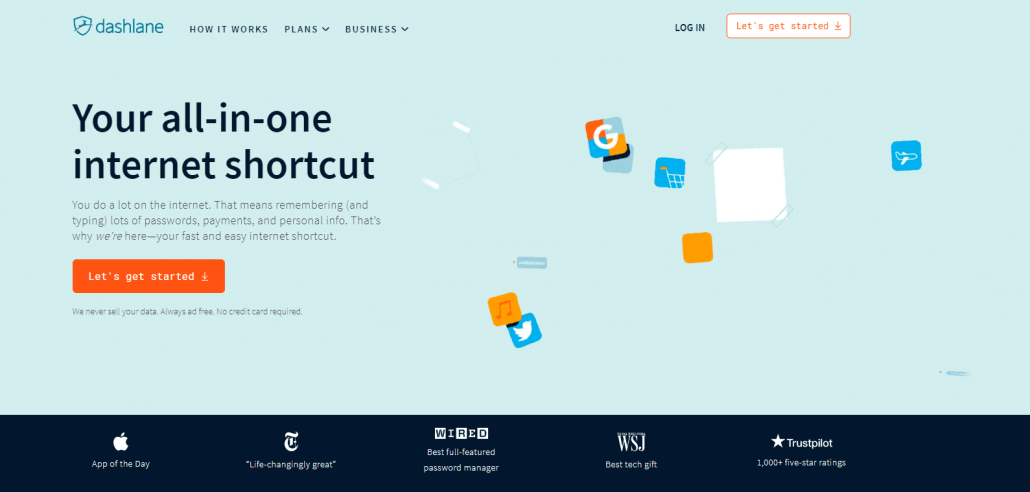
Dashlane is a full-service password manager that is packed with features. It works on mobile as well as desktop devices and operating systems such as Windows, macOS, Linux, Android and iOS. In addition to being a password manager, Dashlane is also a VPN enabling you to browse the internet more securely. Like most of the password managers on this list, Dashlane is available in a free version allowing for password storage up to 50 accounts. However, this is useless for most people since most of us have far more than 50 accounts. The most popular option is the Premium Plan which stores an unlimited number of passwords and syncs across unlimited devices (this is what you want so that passwords stored on your PC also work on your laptop and other mobile devices). The Premium version costs $4.99/month, billed annually for a total of $59.99. As with any online purchase, use something like Honey price tracker to figure out if there are applicable coupons for your purchase.
LastPass
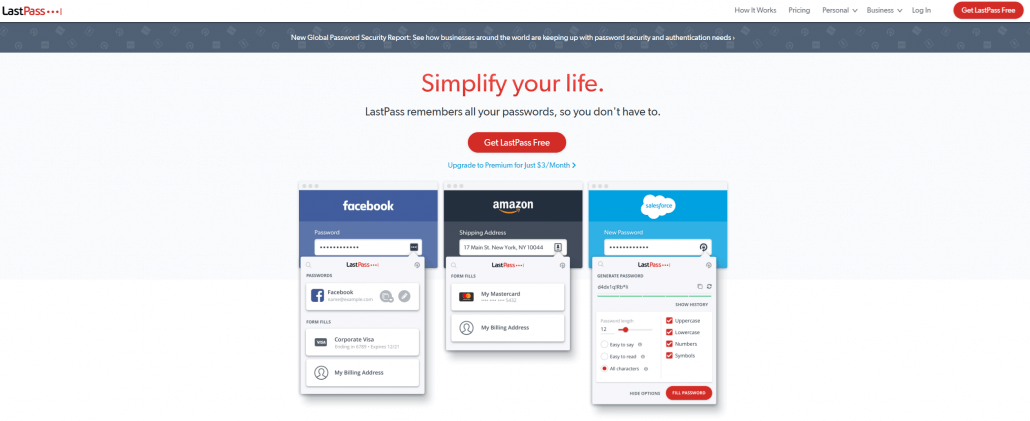
LastPass was my first choice for the last few years, and I would have continued with it had they not significantly increased the price of the Premium version. If you don’t need to sync across multiple devices, the free version of LastPass might work just fine for you. Once you create a master password, LastPass allows you to easily import all saved login credentials – passwords and usernames – from any browser. The user interface is friendly and the premium version is chock full of features. It should be noted that LastPass has experienced major security flaws in the past.
1Password
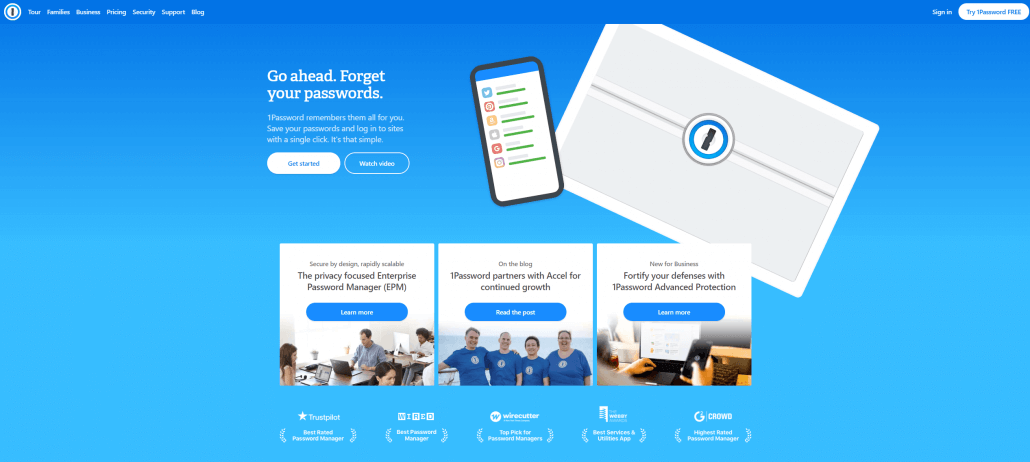
1Password is a password manager with options for families and businesses and reasonable pricing for both audiences. The family password option secures unlimited passwords, credit cards, secure notes, provides 1GB of secure document storage, and can be used for a family of up to 5 people. The business option is slightly more expensive but is designed to work for teams.
1Password’s most significant drawback is that there is no free version. Nearly every other online password manager has some level of free service.
Zoho Vault
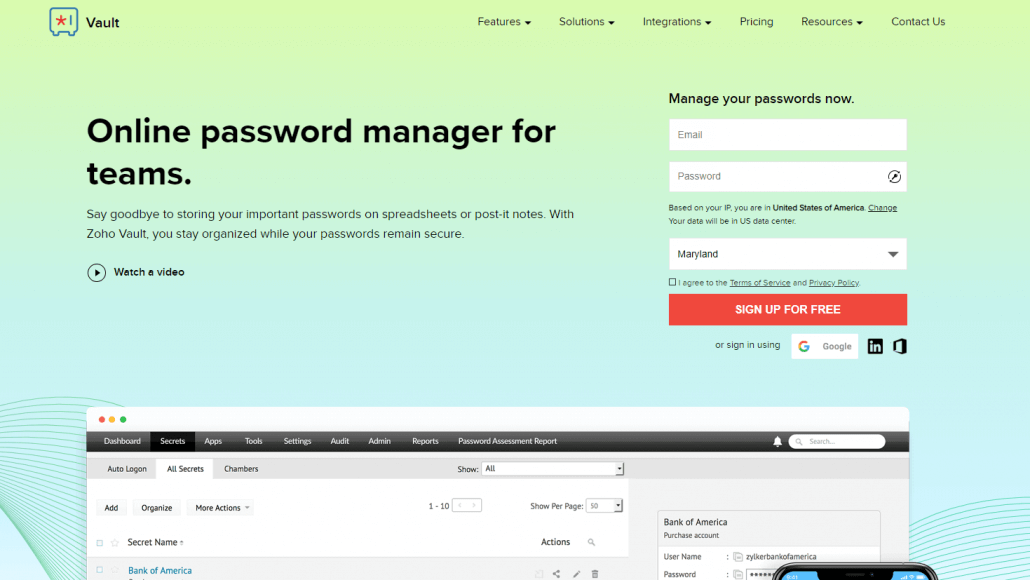
Zoho Vault has both free and paid versions. Like most of the other online password managers, the system allows you to securely store all your passwords and organize them for easy access and management. Passwords are encrypted with the strongest encryption standard (AES-256). The paid version includes password sharing, user management, and automated backups while the free one doesn’t.
Keeper Security
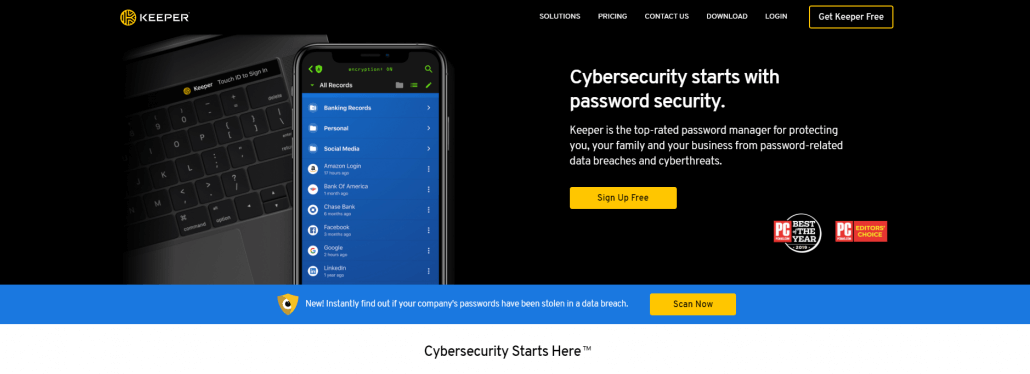
Keeper Security is the top-rated online password manager with high praise from both PC Magazine. According to PC Magazine’s review, “The main reason to use a password manager is to create varied, strong passwords for every website and app you use—ones that you don’t have to remember for yourself. However, it’s also important that you can access your passwords from every one of your devices without difficulty. Keeper Password Manager & Digital Vault delivers an excellent experience across a ton of platforms and browsers. It also offers top-notch features such as robust two-factor authentication support, good sharing capabilities, and full password histories. Keeper is an Editors’ Choice password manager alongside Dashlane.”
My own experience is inline with PC Magazine and I recently switched from LastPass to Keeper Security. Keeper Security:
- Supports all popular browsers and operating systems
- Two-factor authentication
- Secure password sharing
- Optional secure file storage and messaging
- Retains the history of passwords and files
As with Dashlane and others, there’s a free version of Keeper if you’re willing to restrict your usage to a single device. There’s no limit on the number of passwords.
If you want to use Keeper across all your devices, you pay just $29.99 per year for a personal subscription. This is a good price considering that LastPass Premium costs $36/year and Dashlane costs $59.99/year.
The Bottom Line
The bottom line when it comes to passwords is that we all have far too many. Hopefully this is a problem we won’t have ten years from now, but for now it is clear that you need to adopt a strategy and stick to it. That strategy either has to be creating your own formula for keeping track of passwords or using one of the online password managers I have reviewed above.




Leave a Reply
Want to join the discussion?Feel free to contribute!