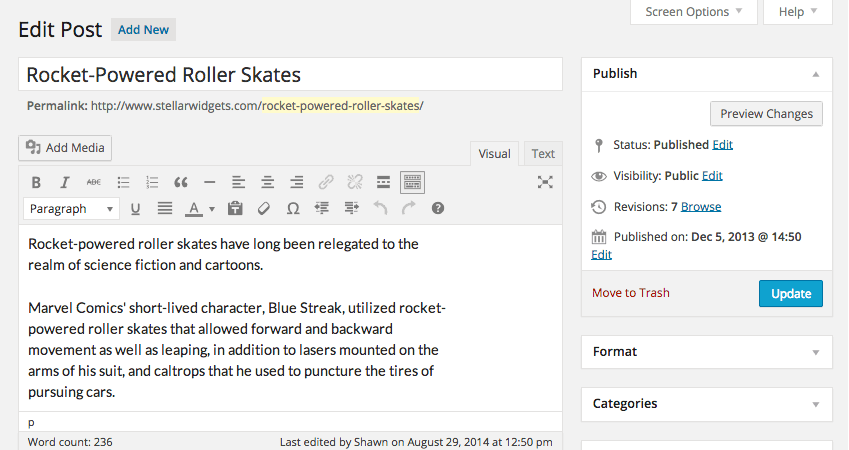WordPress Hosting With Connect4 Consulting – Your Website Bodyguard, Handyman, and Paramedic
WordPress is now used by nearly 80% of all websites. One of the drivers of that recent growth is ease of installation, maintenance, and low cost. After all, a Google search for wordpress hosting reveals hosting plans for as little as $3.99/month. So why would you want to pay Connect4 Consulting $50/month for hosting?

Imagine that you’ve just built your dream house. You have spent thousands of hours of time pouring your heart into every detail. Paying $3.99/month for hosting is like setting that dream house in a bad neighborhood and leaving the door ajar while you sleep inside. Sure, you’re saving $46.01/month, but you have to clean, maintain, fix, and protect the house yourself 24 hours a day. This leaves you with very little time to enjoy your dream house and requires that you are both the bodyguard, the handyman, and the paramedic.
Hosting plans at Connect4 Consulting start at $50 per month because we are your website bodyguard, handyman, and paramedic.
Connect4 Consulting actively monitors activity on your website to protect it from hackers. More than 30,000 websites a day were hacked in 2013. There are different methods of attack, but one is via simple guesswork and attempting to log in. If an IP fails at log in repeatedly, we will block that IP address. However, the most successful method of prevention and protection is via updates. WordPress sites rely on a variety of smaller programs and plugins in addition to the WordPress code itself. Whenever updates are available, we test them and then update sites immediately. Most plugin and wordpress core updates include security updates.
Many people believe that viruses are distributed from adult and gambling sites, but in reality the majority of these 30,000 websites are legitimate small businesses that are unwittingly distributing malicious code for the cyber criminals. These cyber criminals have automated scanning tools that scour the web looking for unsecure websites to infect and deploy their malicious code. This is another reason why it’s important to have someone actively monitoring and maintaining your website.
You might be thinking “Couldn’t I update the plugins myself?”
Well you could, and most of the time you would be fine, but every once in a while one update doesn’t get along with another update. As an example, the most recent update to WordPress rendered the Go Portfolio plugin invisible. There’s nothing quite as useless as a sorting portfolio plugin that doesn’t display any photos. When something like this happens, we need to figure out what’s causing the problem. Is it a problem specific to the plugin, the wordpress update, or something else? Is there an update for the plugin? If not, is it safe not to update WordPress (the answer is no)? Do we have to find and configure another plugin with the same functionality? If one doesn’t exist, do we have to create our own custom plugin? What do we do in the meantime so that website visitors see pictures in their portfolio? Connect4 Consulting answers these questions so you don’t have to. Most of the time all of this is going on behind the scenes and you don’t know about it. If you know about it, we aren’t doing a good enough job.
Unless you are intimately familiar with backup processes, restores, php tables, etc., you are probably not your website’s best paramedic.
Even with ongoing proactive maintenance, sometimes bad things happen and you go to check your website and all you see is just a blank page or an error message. With that $3.99/month plan, you are out of luck and will likely be scrambling to find someone to fix your site for you. You will need to be able to tell that person what you think is causing the problem and you will need all of the various administrative usernames and passwords. That person is going to charge a hefty hourly fee and you could easily spend more than a thousand dollars restoring or fixing your website.
Hosting your website at Connect4 Consulting means that you get expert assistance if bad things happen to your web site. We can immediately address your problem and roll back your website to a previous update while we figure out exactly what caused the problem in the first place. We can do this because we have an ongoing relationship with you and your website. We are your website bodyguard, handyman, and paramedic.